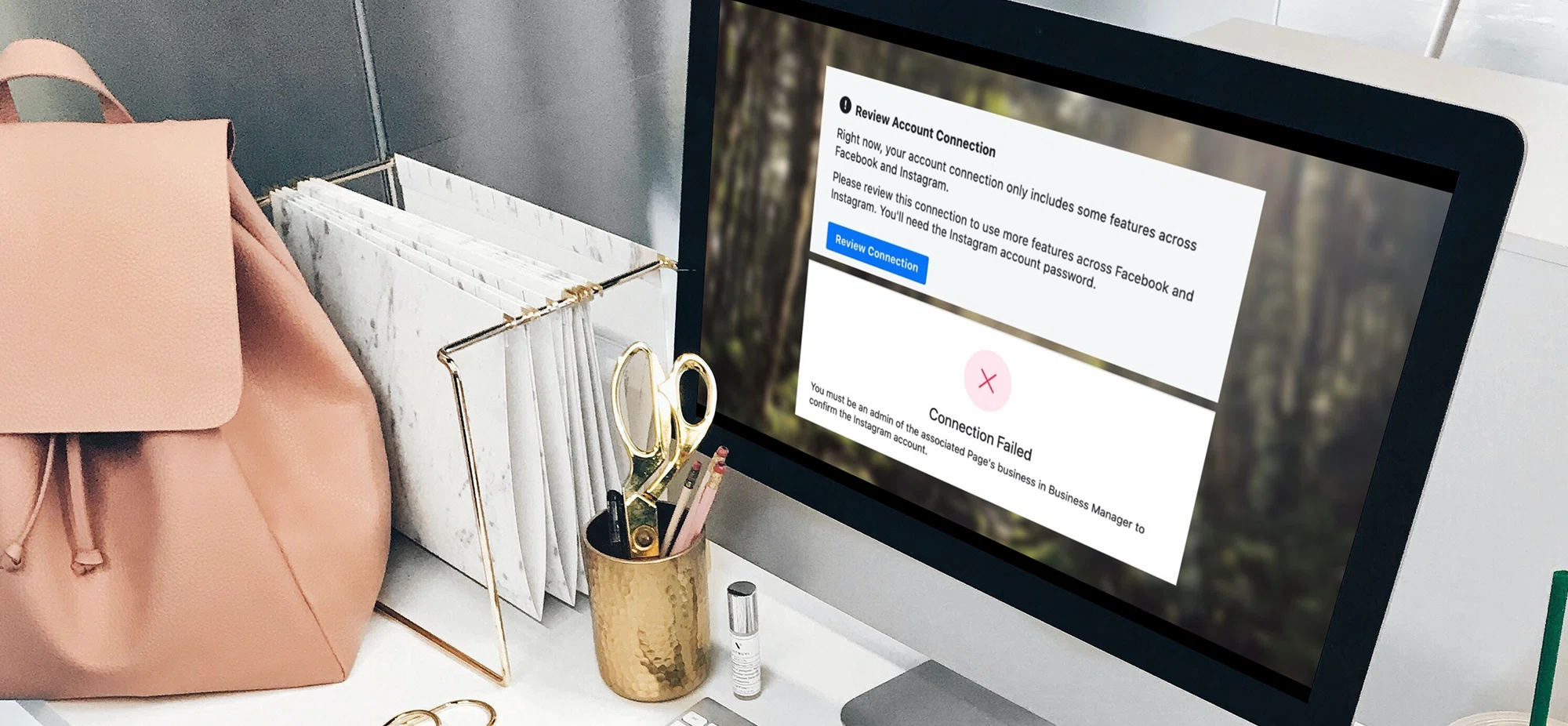
How to Reclaim Your Facebook Business Manager Ownership
Can’t Confirm Your Instagram and Facebook Connection? You Might Need to Reclaim Your Facebook Business Manager Ownership First…
Have you ever tried to connect your Facebook and Instagram accounts only to be blocked by an error saying “Connection Failed - You must be an admin of the associated Page’s business in Business Manager to confirm the Instagram account”?
If so, you’re not alone! We see this happen all the time with our clients. And, lucky for you, this article is going to give you some REAL answers. We’ll break down what this error message means, why it’s critical to have ownership of the Business Manager that owns your Facebook page, and your options for gaining access to the Business Manager.
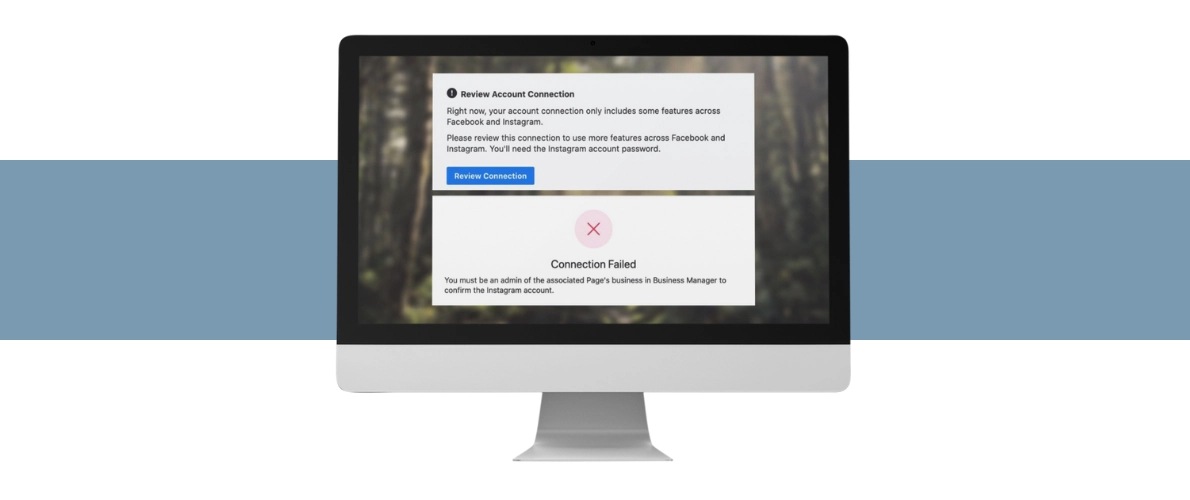
What This Error Message Means…
This error means that the Facebook page you are trying to connect to Instagram is owned by a Facebook Business Manager of which you are not an Admin. Until the Admin of the Business Manager approves the connection between Facebook and Instagram…
- You won’t be able to manually post from Instagram to Facebook.
- You won’t be able to post to Instagram using Facebook Planner.
- You won’t be able to post to Instagram using popular content schedulers such as Buffer or Loomly because they often require you to sign into Instagram using your Facebook login, which won’t work if the two accounts aren’t connected.
Why It’s Critical to Own The Business Manager That Controls Your Facebook Page
Before we answer this, let’s first discuss the difference between Facebook Business Manager and Meta Business Suite.
Facebook Business Manager offers the highest level of control over your assets on Facebook whereas Meta Business Suite is a stripped-down version. It is unclear whether Meta is trying to replace Facebook Business Manager with Meta Business Suite.
With Facebook Business Manager, not only can you control your business’s Facebook Page but also your:
- Facebook Ads account: allows you to manage your ads on Facebook.
- Facebook Pixel: a snippet of code you can add to your website that helps you measure and optimize your Facebook ad campaigns.
- Facebook Product Catalog: stores information about the products you want to advertise through Facebook.
- System Partners: This allows you to grant another FBM (like ours at Baylii) permission to access your business’s Facebook page. This is not the same as if you were to add someone as an admin to your Facebook business manager.
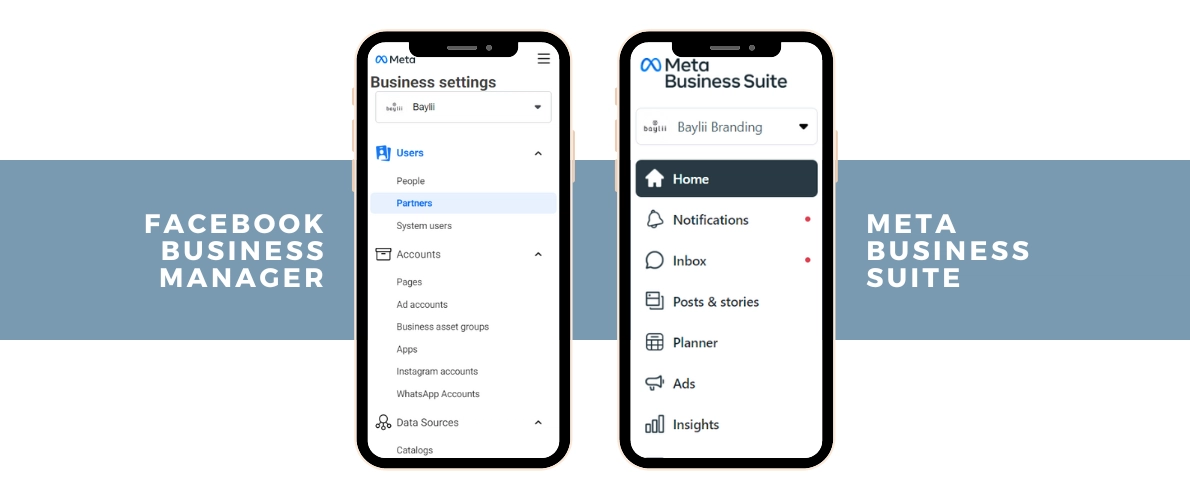
How to Reclaim Ownership of Your Facebook Business Manager
The solution here is going to depend on a number of factors, like your level of account access and whether you know who owns the Facebook page, etc. So buckle up and stick with us!
Step 1: Find out which Business Manager account owns the Facebook Page you’re trying to connect to Instagram.
To find this information, you must be an admin on the Facebook page in question.
1. Log in to your personal Facebook account.
2. From the dropdown menu beneath your profile picture, switch to the profile of the business page you want to connect to Instagram.
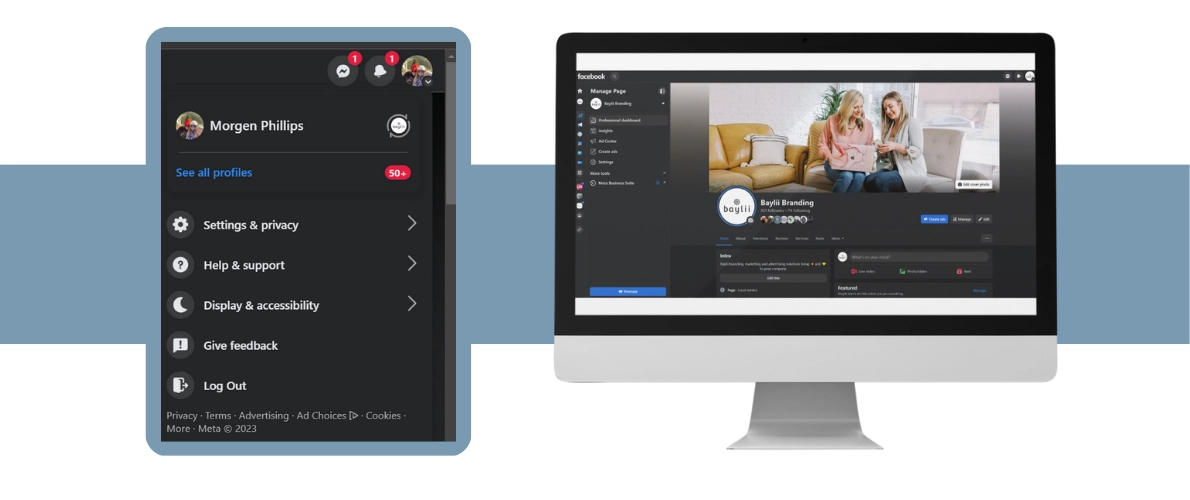
3. On the right side of the page, select “Manage.”
4. On the left side menu, select “Page Access” if you have a New Pages Experience or “Page Roles” if you have a Classic Pages Experience.
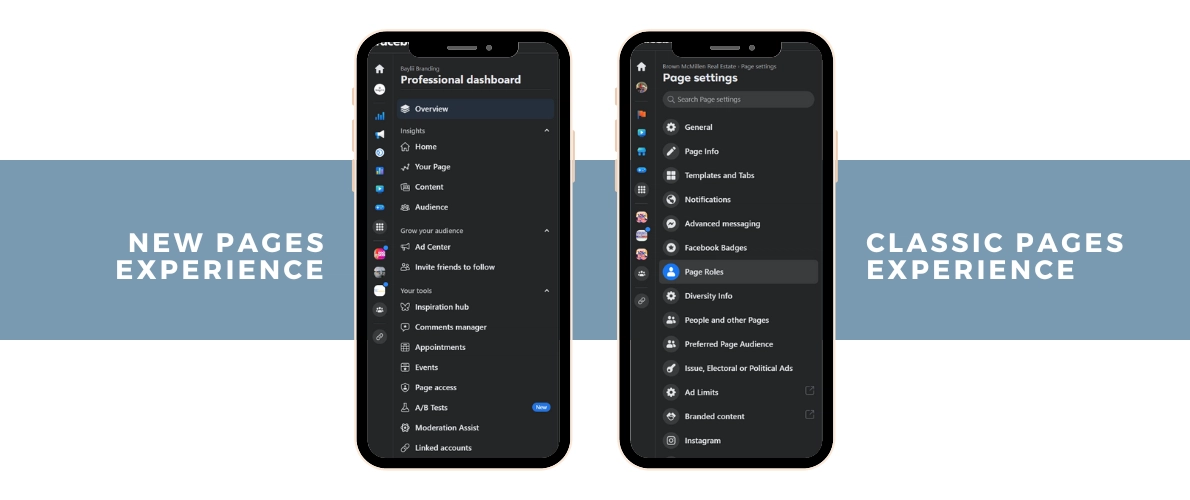
5. From here, you should see the Facebook Business Manager account that owns the Facebook Business Page that cannot be connected to Instagram. You will need the Meta Business Account ID number in order to do the next step. This view will look different depending on whether your page is New or Classic.
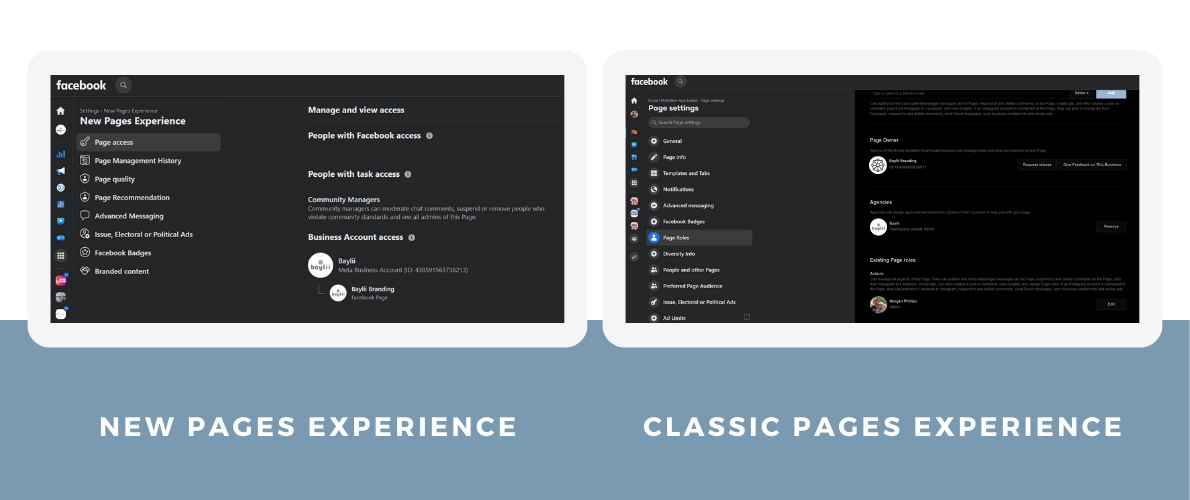
Step 2: Choose how to regain access to the Business Manager.
You have three main options for navigating this process.
Option 1 - Request release
Select the “Request release” button which will generate either an email or notification to the current Admin of the Facebook Business Manager. They will then be able to confirm the release which will allow the page to be removed from the Business Account after a 72-hour grace period. If the request is denied and the Page is not released, you can try requesting release again.
Note: A Page that is linked with an Instagram account cannot be approved by a business admin.
New Pages Experience
- Log into Facebook, then click your profile photo in the top right.
- Click See all profiles, then select the Page you want to switch into.
- Click your Page’s profile photo in the top right.
- Click Settings & privacy, then Click Settings.
- Click Page setup in the left menu, then click Page access.
- Below Business Portfolio access, tap Request release next to the Page you want released. You’ll only see this if your Page has a Business Account owner.
- Click Send request, then click Done.
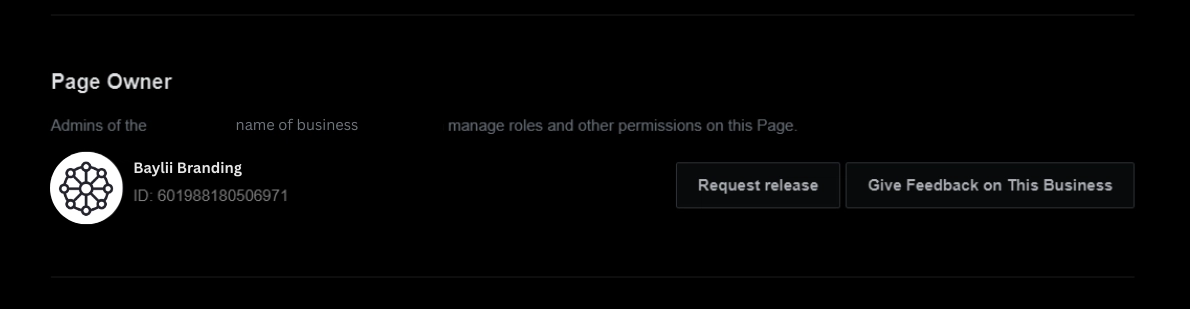
Option 2 - Find out who in your organization has access to the Facebook Business Manager
If Option 1 didn’t work but you’re still pretty sure someone in your office may have originally created the Facebook Business Manager, here’s another way to find out who it might be. Have them log in with their personal Facebook page username and password through Meta’s user login page here.
FAQ: We don’t remember the username and password... Now what?
Don’t throw your hands up yet! Just grind through the process outlined in this Facebook username and password recovery article.
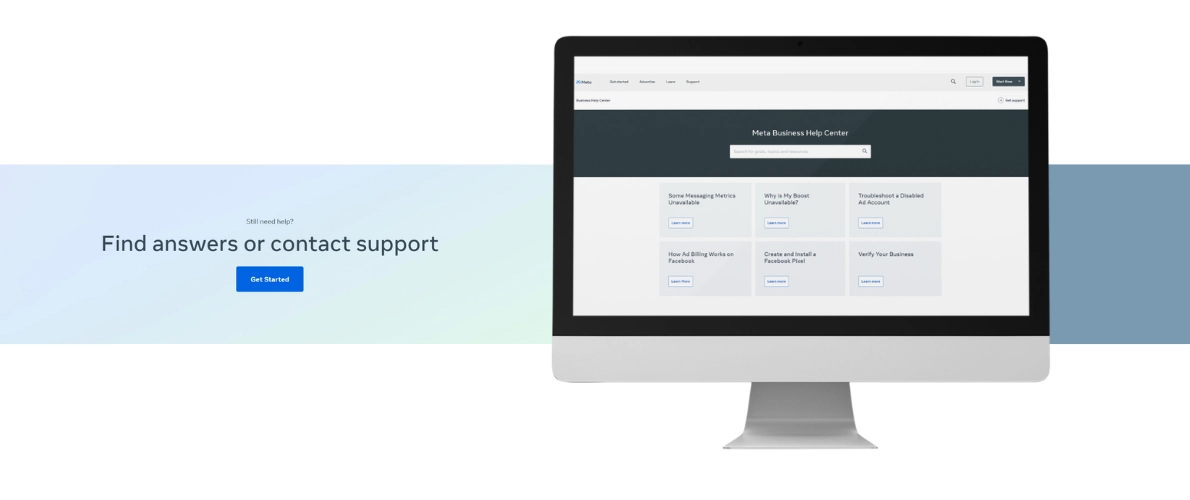
Option 3 - Contact Facebook to regain access
If you’re unable to gain Facebook access to a Page from someone who has Facebook access with full control, you may be eligible to submit a Page admin dispute if:
- The person with Facebook access was a previous employee or contractor.
- The person with Facebook access is deceased and you can provide a death certificate.
- The only person with Facebook access accidentally removed themselves from the Page.
- The Page is a Location Page with a parent Page as the admin.
- Third party disputes of business ownership with a court order.
Submit a Page admin dispute
You’ll need to collect these documents to submit a dispute:
- An official government ID of the person requesting access to the Page that includes their name, date of birth and a photo.
- An official business document that represents the requester’s business and includes their business name and address.
- A written admin dispute letter that includes:
- Page name, link and the requester’s relationship to the Page (ex: business owner).
- Requester’s full name, personal Facebook profile link and email associated with this profile.
- Current admin if applicable and known, and the requester’s relationship to the current admin.
- An explanation of the request (for example, Please add John Doe to the Facebook Page https://www.facebook.com/facebook).
- A Declaration Statement from the requester (Example: I John Doe, certify that the information provided is true and accurate). See Baylii template below.
- The requester’s physical signature on the letter (electronic signature is not accepted).
All information above must be included and not altered in any way for the Facebook team to review your admin dispute. These documents will need to be clear, legible and submitted in PDF format.
Once you can provide all 3 documents, chat in with us to submit your request.
Contacting Facebook to regain access
1. In an Incognito tab, visit the Meta Business Help Center and make sure you log in to the personal Facebook account that is associated with the Facebook Business Page in question.
2. Scroll mid-way down the page and click on the button "Find answers or contact support."
3. On the next screen, choose "Other issues."
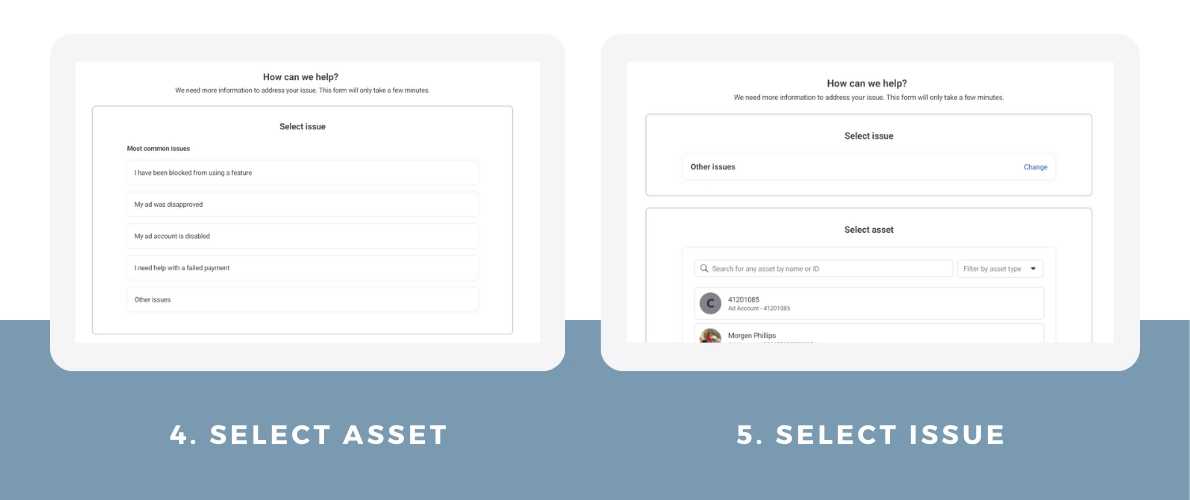
4. Select the relevant Facebook page that is owned by the Facebook Business Manager you’re trying to regain access to. In most cases, it will be the only page that is an option.
5. View all of the issues and choose “Other issue” again.
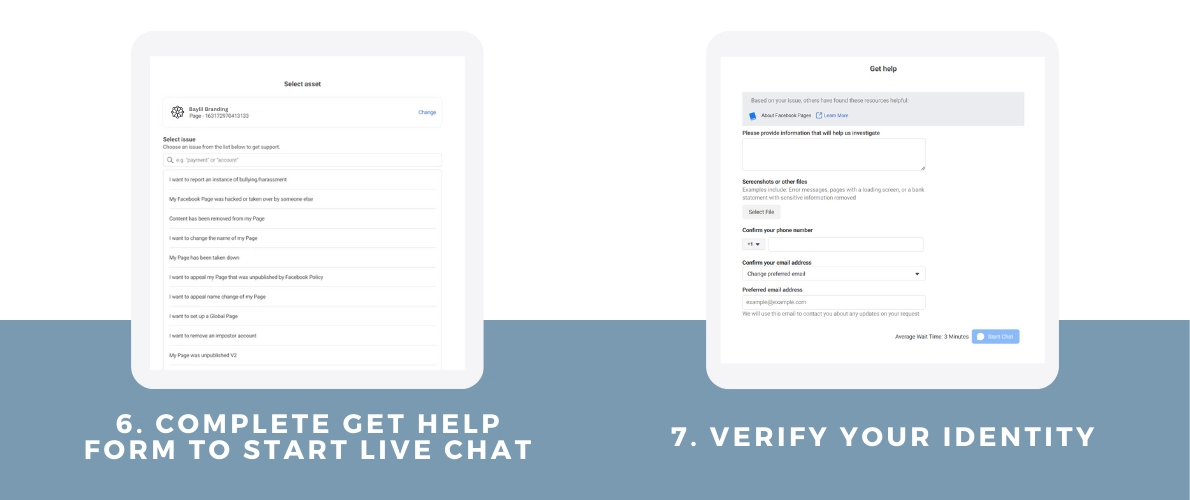
6. Complete the get help form to start a Live Chat. Here's a templated message you can send to start the conversation.
Hi!
I work for [insert business name] and am an admin on our Facebook page [insert page url]. I need help regaining access to our Facebook Business Manager account because nobody at our business has the credentials to the [insert business name] Facebook Business Manager account.
As a first step, we requested that it be "released" (via the button under "Page Roles" on the Facebook page) and nothing has changed. How can we regain access?
At this point, it is likely that someone from Facebook Support will request some additional information and may initiate a phone call or email correspondence. The end result will be Meta opening up a Case ID so you can start the process of providing the information they need to grant you access to the Facebook Business Manager.
7. To regain access to the Facebook Business Manager, Meta will request several pieces of information and a signed statement to verify your identity and prove to Meta that you are employed by the business that is trying to regain access. This process can take weeks, so buckle up and don’t get discouraged! We created a template for the signed statement based on successful cases we’ve facilitated. Download the Facebook Business Manager Signed Statement Template to see the specific examples of identification and supporting documents that Meta will accept.
Reclaiming ownership of your Facebook Business Manager can be a long and tricky road to navigate, but it is possible. As a best practice, be sure to document who has ownership of your Facebook Business Manager in case admin changes are needed in the future!
Option 4 -Granting approval as an Meta Business Manager Admin
The last option is a long and hard road—but it works!
1. Log into your Meta Business Manager account.
2. Click the gear icon located on the lower left-hand menu.
3. Click Requests and select the Pending tab.
4. Check the list of businesses requesting access to your page.
5. Each request will include the requester's name and company details. Click "Approve" to grant access.
Have more questions about Facebook?
We’re here to help! Get in touch with us to see how social media can make your business stronger and your job easier!










